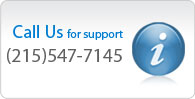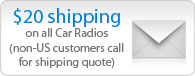Search results for 'RADIO WITH USB'
| 3 Item(s) | Show per page |
| View as: Grid List |
Sort by

|
AURORA USB-3.1
Excl. Tax:
$ 149.00
Incl. Tax:
$ 157.94
The new USB-3.0 rounds out the extensive
line of FMR family products!
Just as with the new BTU-3.0 and BT-3.0, the new USB-3.0 brings a whole new level of functionality to your classic radio. Improvements from the USB-1 include:
• Voice Assist:
The USB-3.0 can speak to you in English to help walk the user through basic operations.
• AAC audio support:
Aurora Design is a licensee of the high quality AAC codec. Music encoded in AAC format can be copied directly from your iTunes® library to your USB drive without quality robbing/time consuming conversion.
• Ogg Vorbis support:
Music files encoded in high quality Off Vorbis format can also be intermixed on your USB drive along with AAC, MP3 and FLAC files.
• FLAC support:
Music files encoded in high quality lossless FLAC format can also be intermixed on your USB drive along with AAC, MP3 and Ogg Vorbis files.
• USB port supports all charging mode:
Supports SDP, CDP and DCP charging modes up to a full 2A, 4X the current of the BTU-1
Supports proprietary modes such as Apple® 1A/2A and BlackBerry®
Will continue charging even when radio is turned off (vehicle ignition on)
• Automatically resumes playback from where it left off when radio is turned back on:
Whether you’re listening to the radio or USB music, the FMR-3.8/USB-3.0 returns to where you left off when you turn the radio back on.
USB FLASH Drives, sometimes referred to as “thumb drives”, have become the ubiquitous format for carrying around audio files. An extremely inexpensive USB drive has the capability to hold literally thousands or tens of thousands of songs, audio books, podcasts, etc. With the USB-3.0, these USB drives can now be used in your classic or hot rod’s radio as easily as your modern car. Just plug the USB drive into the cable on your radio and it will switch over and start playing. Of course since all Aurora Design products are engineered to work seamlessly together, you can control such things as next/previous, play/pause and random/sequential playback right from the existing controls on your radio. Unlike clunky aftermarket solutions, everything is automatic!
The USB-3.0 is smart enough so that if you stop to get gas or grab lunch, when you turn the radio back on, it will continue from where it left off. Many cheaper solutions will return to the first song and start over again which can get very annoying.
The USB-3.0 can also be used to charge your phone, MP3 player, or tablet, and unlike cheap solutions that plug into the cigarette lighter and only work on 12 volt negative ground cars, since the USB-3.0 is integrated into the radio, you can charge your USB devices in 6 volt and positive ground cars as well! With the USB-2.5, no one is left out. Of course the USB-3.0 supports all standard charging modes up to 2A meaning your devices will charge faster than ever!
The USB-3.0 was engineered to work seamlessly with all Aurora Design products, so you can now create the ultimate classic radio with AM/FM 180W digital radio and USB/AAC/MP3 playback! Once again Aurora Design is causing a paradigm shift in how the industry views classic radios and what is possible.
Designed to meet automotive OEM and SAE performance specifications, the USB-3.0 represents a no compromise design. All critical components are full automotive OEM grade parts, not lower cost, lower quality parts designed for aftermarket/consumer products. Every aspect of the design and operation of the USB-3.0, no matter how insignificant was scrutinized, resulting in a product that performs beyond the expectations of even the most demanding user.
Aurora Design automotive products are built in a 33,000 sq. ft., ISO 9001:2000 facility located in the USA. With a capacity to place 1,800,000 components per day, 2D and 3D X-Ray inspection and full traceability back to the component level, the highest quality assemblies are assured.
*The USB-3.0 cannot playback music from an MP3 player or smart phone over the USB connection unless the device presents the music as a standard mass storage device. For example it will not playback from an Apple® device over the USB connection. The USB port can be used to charge the device, and the music can be played back through the Auxiliary input.
iTunes® is a trademark of Apple Inc.
AAC used under license from VIA LicensingAll other trademarks are those of their respective owners
NOTE: THESE BOARDS ARE NOT SOUL OUTRIGHT. THIS IS THE COST FOR ME TO INSTALL IN YOUR RADIO PLUS THE COST OF CONVERTING THE RADIO.
257
Learn More
line of FMR family products!
Just as with the new BTU-3.0 and BT-3.0, the new USB-3.0 brings a whole new level of functionality to your classic radio. Improvements from the USB-1 include:
• Voice Assist:
The USB-3.0 can speak to you in English to help walk the user through basic operations.
• AAC audio support:
Aurora Design is a licensee of the high quality AAC codec. Music encoded in AAC format can be copied directly from your iTunes® library to your USB drive without quality robbing/time consuming conversion.
• Ogg Vorbis support:
Music files encoded in high quality Off Vorbis format can also be intermixed on your USB drive along with AAC, MP3 and FLAC files.
• FLAC support:
Music files encoded in high quality lossless FLAC format can also be intermixed on your USB drive along with AAC, MP3 and Ogg Vorbis files.
• USB port supports all charging mode:
Supports SDP, CDP and DCP charging modes up to a full 2A, 4X the current of the BTU-1
Supports proprietary modes such as Apple® 1A/2A and BlackBerry®
Will continue charging even when radio is turned off (vehicle ignition on)
• Automatically resumes playback from where it left off when radio is turned back on:
Whether you’re listening to the radio or USB music, the FMR-3.8/USB-3.0 returns to where you left off when you turn the radio back on.
USB FLASH Drives, sometimes referred to as “thumb drives”, have become the ubiquitous format for carrying around audio files. An extremely inexpensive USB drive has the capability to hold literally thousands or tens of thousands of songs, audio books, podcasts, etc. With the USB-3.0, these USB drives can now be used in your classic or hot rod’s radio as easily as your modern car. Just plug the USB drive into the cable on your radio and it will switch over and start playing. Of course since all Aurora Design products are engineered to work seamlessly together, you can control such things as next/previous, play/pause and random/sequential playback right from the existing controls on your radio. Unlike clunky aftermarket solutions, everything is automatic!
The USB-3.0 is smart enough so that if you stop to get gas or grab lunch, when you turn the radio back on, it will continue from where it left off. Many cheaper solutions will return to the first song and start over again which can get very annoying.
The USB-3.0 can also be used to charge your phone, MP3 player, or tablet, and unlike cheap solutions that plug into the cigarette lighter and only work on 12 volt negative ground cars, since the USB-3.0 is integrated into the radio, you can charge your USB devices in 6 volt and positive ground cars as well! With the USB-2.5, no one is left out. Of course the USB-3.0 supports all standard charging modes up to 2A meaning your devices will charge faster than ever!
The USB-3.0 was engineered to work seamlessly with all Aurora Design products, so you can now create the ultimate classic radio with AM/FM 180W digital radio and USB/AAC/MP3 playback! Once again Aurora Design is causing a paradigm shift in how the industry views classic radios and what is possible.
Designed to meet automotive OEM and SAE performance specifications, the USB-3.0 represents a no compromise design. All critical components are full automotive OEM grade parts, not lower cost, lower quality parts designed for aftermarket/consumer products. Every aspect of the design and operation of the USB-3.0, no matter how insignificant was scrutinized, resulting in a product that performs beyond the expectations of even the most demanding user.
Aurora Design automotive products are built in a 33,000 sq. ft., ISO 9001:2000 facility located in the USA. With a capacity to place 1,800,000 components per day, 2D and 3D X-Ray inspection and full traceability back to the component level, the highest quality assemblies are assured.
*The USB-3.0 cannot playback music from an MP3 player or smart phone over the USB connection unless the device presents the music as a standard mass storage device. For example it will not playback from an Apple® device over the USB connection. The USB port can be used to charge the device, and the music can be played back through the Auxiliary input.
iTunes® is a trademark of Apple Inc.
AAC used under license from VIA LicensingAll other trademarks are those of their respective owners
NOTE: THESE BOARDS ARE NOT SOUL OUTRIGHT. THIS IS THE COST FOR ME TO INSTALL IN YOUR RADIO PLUS THE COST OF CONVERTING THE RADIO.
257
Learn More
Bluetooth Adapter Kit
Excl. Tax:
$ 39.95
Incl. Tax:
$ 42.35
INSTALLATION
Install videos located toward the bottom of this page
Your adapter kit includes an 18" extension cable with a threaded panel mount jack. The jack can be installed in sheet metal up to .093" (13 GA) thick. Drill a 1/4" hole in the desired position. It should be placed near the radio and the cigarette lighter, on the underside of the dash where it is out of sight but easy to reach and will not interfere with the driver's legs. Plug the other end of the extension cable into the AUX input jack on the back of the radio. Note: Your dash may have a stiffener welded to the underside of the dash which will exceed the .093" max thickness.
* Insert the 3.5 mm plug from the Bluetooth® adapter into the 3.5 mm jack.
* Plug the Bluetooth® adapter into the 12-volt cigarette lighter socket.
* Turn the radio on. See your radio instructions for how to enable the AUX input (varies with model).
PAIR YOUR DEVICE
* Press and hold the center (Play/Pause/Answer) button until the left and right buttons start flashing.
* Go to the Bluetooth settings on your phone, make sure Bluetooth is enabled.
* Some phones will require you to search for new connections.
* Select BC10 AUDIO from the list of accessories.
* When paired successfully, the left and right buttons will become solid blue.
* Some phones will ask if you want to connect. Select 'Yes'.
Note: Only one device can be paired at any time. To pair a different phone, repeat the pairing instructions above for each device.
Hands-free phone calls: If the radio is on and in the aux mode, your phone will connect automatically. When an incoming call is detected, press the center button. The call will be answered and routed through your radio speaker(s). To hang up, press the center button again.
Managing music: You can play your own music selections or streaming audio the same way you would on your headphones. Press the center (Play/Pause/Answer) button and your radio will play whatever is selected on your phone. Press the left or right buttons to repeat a selection or skip to the next song (may not work with all phones). Press the center (Play/Pause/Answer) to pause, press it again to un-pause. If a call comes in while listening to music, the music will automatically pause.
BE SAFE: Make sure you are familiar with these operations before you go out on the road. Texting while driving is dangerous and illegal in many states. Driving demands your full attention. Remember: not all drivers have hands-free phones, so the guy next to you may be driving while distracted. Learn More
Install videos located toward the bottom of this page
Your adapter kit includes an 18" extension cable with a threaded panel mount jack. The jack can be installed in sheet metal up to .093" (13 GA) thick. Drill a 1/4" hole in the desired position. It should be placed near the radio and the cigarette lighter, on the underside of the dash where it is out of sight but easy to reach and will not interfere with the driver's legs. Plug the other end of the extension cable into the AUX input jack on the back of the radio. Note: Your dash may have a stiffener welded to the underside of the dash which will exceed the .093" max thickness.
* Insert the 3.5 mm plug from the Bluetooth® adapter into the 3.5 mm jack.
* Plug the Bluetooth® adapter into the 12-volt cigarette lighter socket.
* Turn the radio on. See your radio instructions for how to enable the AUX input (varies with model).
PAIR YOUR DEVICE
* Press and hold the center (Play/Pause/Answer) button until the left and right buttons start flashing.
* Go to the Bluetooth settings on your phone, make sure Bluetooth is enabled.
* Some phones will require you to search for new connections.
* Select BC10 AUDIO from the list of accessories.
* When paired successfully, the left and right buttons will become solid blue.
* Some phones will ask if you want to connect. Select 'Yes'.
Note: Only one device can be paired at any time. To pair a different phone, repeat the pairing instructions above for each device.
Hands-free phone calls: If the radio is on and in the aux mode, your phone will connect automatically. When an incoming call is detected, press the center button. The call will be answered and routed through your radio speaker(s). To hang up, press the center button again.
Managing music: You can play your own music selections or streaming audio the same way you would on your headphones. Press the center (Play/Pause/Answer) button and your radio will play whatever is selected on your phone. Press the left or right buttons to repeat a selection or skip to the next song (may not work with all phones). Press the center (Play/Pause/Answer) to pause, press it again to un-pause. If a call comes in while listening to music, the music will automatically pause.
BE SAFE: Make sure you are familiar with these operations before you go out on the road. Texting while driving is dangerous and illegal in many states. Driving demands your full attention. Remember: not all drivers have hands-free phones, so the guy next to you may be driving while distracted. Learn More
SiriusXM Commander Plug & Play Receiver With Vehicle Kit
Excl. Tax:
$ 129.99
Incl. Tax:
$ 137.79
•Listen to SiriusXM through your classic vehicle's radio* using Commander's touchscreen controller
•Compact touchscreen controller can mount directly to your dash or can be tucked away in a glove box, while the tuner hides discreetly behind the dash for a period-correct or fully integrated look with no visible wires
•Full-color touch-screen display with information such as album art, artist name, song title, channel logos and program information
•Allows you to Play, Pause, Rewind and Replay live SiriusXM Satellite Radio
•TuneStart™ allows you to start songs from the beginning on your favorite channels
•TuneMix™ gives you a mix of songs from your favorite channels
•Traffic & Weather Now™ sends live traffic and weather updates
•Connects to any FM radio* using a built-in FM transmitter
•Connects to any RetroSound radio via auxiliary output
•Commander can be updated by a USB flash drive (not included) to add new features and capabilities as they become available
•Professional installation recommended for best results
•$50 Mail-in Rebate
875
Learn More
•Compact touchscreen controller can mount directly to your dash or can be tucked away in a glove box, while the tuner hides discreetly behind the dash for a period-correct or fully integrated look with no visible wires
•Full-color touch-screen display with information such as album art, artist name, song title, channel logos and program information
•Allows you to Play, Pause, Rewind and Replay live SiriusXM Satellite Radio
•TuneStart™ allows you to start songs from the beginning on your favorite channels
•TuneMix™ gives you a mix of songs from your favorite channels
•Traffic & Weather Now™ sends live traffic and weather updates
•Connects to any FM radio* using a built-in FM transmitter
•Connects to any RetroSound radio via auxiliary output
•Commander can be updated by a USB flash drive (not included) to add new features and capabilities as they become available
•Professional installation recommended for best results
•$50 Mail-in Rebate
875
Learn More
| 3 Item(s) | Show per page |
| View as: Grid List |
Sort by

|